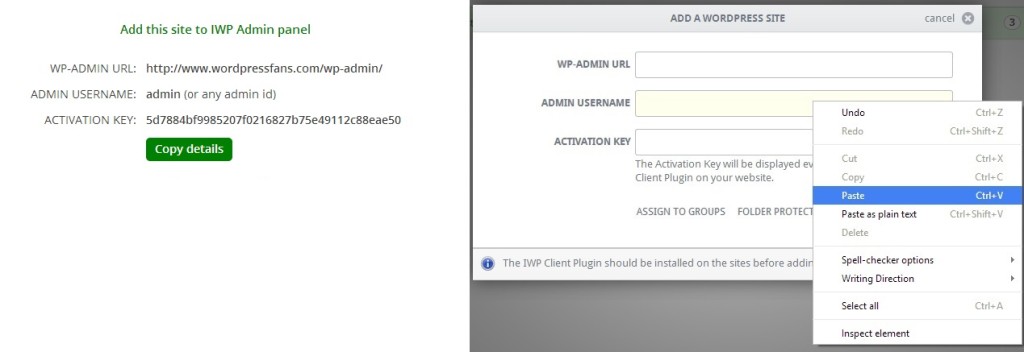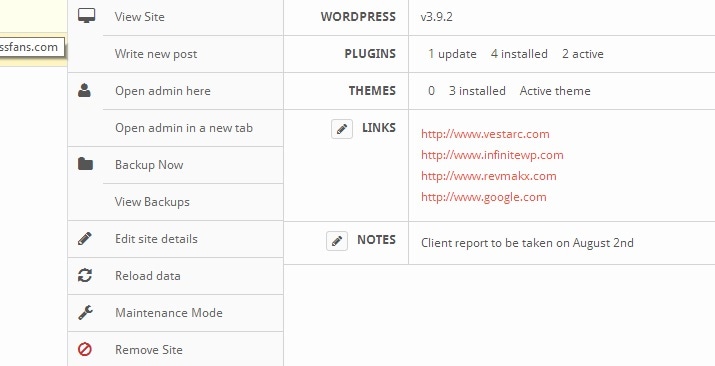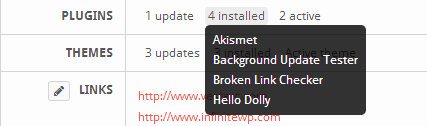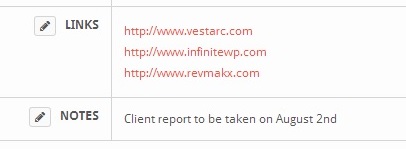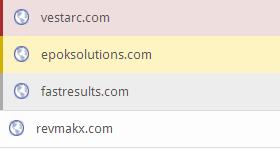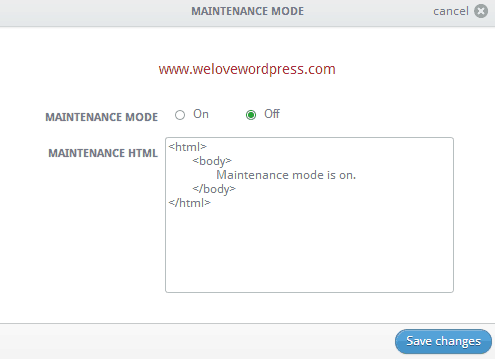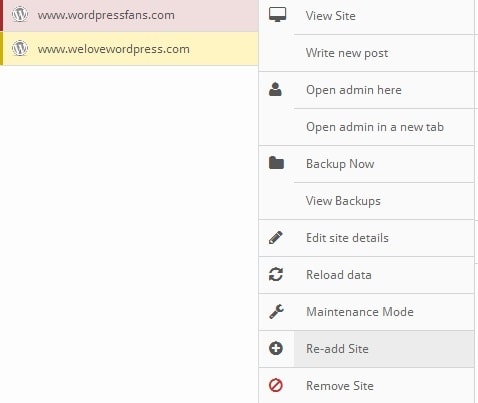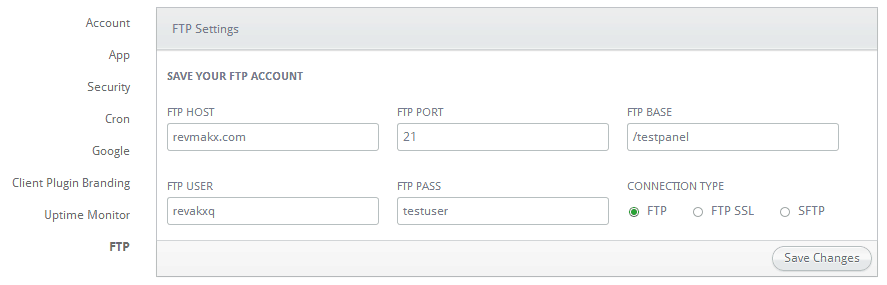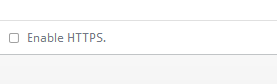“LIFE IS A LOCOMOTION. IF YOU’RE NOT MOVING, THEN YOU ARE NOT LIVING.”
– THE FLASH (New 52, Vol 1)
Last month we ran a Code Sprint. It was great fun. Every developer selected their own tasks from the list of top user-voted features and had to complete it within two days. We locked ourselves inside the office and worked tirelessly for two days straight. We ate together, played together and we definitely achieved our individual goals. It made us all realize we were on to something bigger. It made us feel stronger to know what we are capable of.
Hereon, we are naming our updates after superheroes, in-line with our collective passion. And, we are naming this update – “Flash”, the fastest superhero in DC universe, just like our code-sprinting heroes.
What’s in Flash?
Adding a new site to InfiniteWP
Adding a new site to the admin panel is now simpler. After you activate the client plugin, click “Copy Details” and paste it into any of the fields in the Add Website dialog. The details will be auto-filled accordingly. So, the hassle of copying and pasting the data one by one is now avoided.
Site Management Feature
We now show a lot more details about the WordPress site. Just by hovering over the WordPress site you will find a bunch of options that allows you to take action right from the hover menu.
A list of newly added features to the hover menu
- The version of WordPress, the site is currently running and a heads up if there is a core update available.
- Summary of plugins that are installed in the WordPress site. It also shows which plugins are active and which need to be updated
- It also shows the summary of all installed themes in the WordPress site and which theme is currently used. It also shows a list of themes that need an update.
- You can add links and notes for every site
All in just a glance by hovering over your WordPress site.
Color coded WordPress site information
Know if your WordPress site is in maintenance mode or broken by just seeing highlighted colour in InfiniteWP admin panel
Red: The site is disconnected from InfiniteWP.
Yellow: An update to the InfiniteWP Client plugin is available.
Grey: The site is in Maintenance mode.
White: All OK. The site is added and running in InfiniteWP.
Now with just a look, you can know the status of your WordPress sites
Maintenance mode
Put any WordPress site into maintenance mode directly from the admin panel. Using the site hover menu go to Maintenance Mode and select On or Off to put the WordPress site in maintenance mode or to turn it off. When enabling maintenance mode, you can also create a custom HTML page to be displayed to your site visitors. When you put a site in maintenance mode, it is color coded grey. So now you can know which sites are in maintenance mode in a single view.
Re-adding a disconnected site
Now you can add a disconnected WordPress sites back to InfiniteWP, in just a click. Just hover the disconnected WordPress site – color coded in red – and click Re-add Site from the menu.
The WordPress site is added back along with any InfiniteWP data such as backup, plugin information etc. and also addon-related data like backup schedules.
New Settings page
The new settings page consolidates all of admin panel and addon settings in one place.
The new settings page has some new features –
- You can now set the time-zone for your InfiniteWP admin panel rather just working on the server’s time-zone.
- FTP details of the admin panel can now be saved. So the next time FTP details are needed during a panel update or addon installation / update, it will be available.
- HTTPS can now be enabled under Security settings.
Apart from the above mentioned features, there are many other features and visual enhancements in this update. All of them were developed in less than two days. And it is not over yet. There are a lot more coming in.
P.S – Users on Beta 2.4.x will not get this flash update. Due to the technical difference on how 2.4.x and 2.3.x sessions work, we were unable to integrate the flash update to 2.4.x at this time. We will release an update for 2.4.x in coming weeks. We are sorry to keep you all waiting.
To be continued…